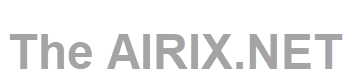To learn how to install OpenWrt on your TP-Link Archer C7 router check out this article
The TP-Link Archer C7 AC1750 is a wireless router with both 2.4 GHz and 5 GHz radios. It has five 1 gigabit/second Ethernet ports, and a moderately fast processor. On the TP-Link website this router is now flagged as "End of Life" but you may still find it reasonably priced on the internet. If you have it, you can use it and flash it with OpenWrt. If you do not have, I would not buy it, I reckon.
At AIRIX.NET offices we have the Archer C7 router version v5 in use as "dumb" access points and it does do its job reasonably well. Mid-2025 we moved to OpenWrt alternative router firmware, before that we ran DD-WRT on this router.
Installing OpenWrt using the stock OEM's web interface
For most of the Archer C7 versions you can simply upload the OpenWrt firmware "factory image" in the stock OEM's firmware-upgrade page. Please note, however, that this page will refuse to install firmware uploaded with a long filename. To bypass this limitation, download the relevant factory-flash BIN file and then rename the file to factory.bin.
Access to the appropriate OpenWrt "factory image" and information how to proceed is available on the OpenWrt web site at [OpenWrt Wiki] TP-Link Archer C7 AC1750*.
When your Archer C7 has DD-WRT running, the switch to OpenWrt may not work. You can find our report how we moved from DD-WRT to OpenWrt in the article Router TP-Link Archer C7: Move From DD-WRT to OpenWrt.
Installation of OpenWrt with Bootloader and Ethernet Port via TFTP
You can install OpenWrt on an Archer C7 over TFTP. According to the OpenWrt website this method also works for restoring back to the original Archer C7 stock firmware.
For the Archer C7 it should be an appropriate method to recover a "bricked" router.
This installation approach is based on installing OpenWrt via TFTP (https://openwrt.org/docs/guide-user/installation/generic.flashing.tftp#installing_openwrt_via_tftp*).
The TFTP approach is implemented in the boot loader of the Archer C7 and works basically as follows:
-
Archer C7 router is powered on after a reset
-
Bootloader prepares startup of firmware code
-
For a few seconds it initializes the wired lan ports. This doesn't happen instantly but a short time during startup/boot.
- It then tries to connect to a TFTP server on a predetermined IP address to download a firmware image
To install the OpenWrt firmware on your TP-Link Archer C7 proceed as follows:
1. Download the OpenWRT "Factory Image" firmware from site [OpenWrt Wiki] TP-Link Archer C7 AC1750*.
2. Rename the file to ArcherC7v5_tp_recovery.bin if your router is version v5. If you are having an Archer C7 with another version, replace the 5 in v5 with your version number.
Since our PC is running on Windows, we used this TFTP64 tool: Toolhttps://tftpd32.jounin.net/tftpd32_download.html*
But TFTP tools are also available for other operating systems.
3. Set the IP address of your PC to 192.168.0.66 and subnet mask 255.255.255.0
4. Start the TFTP64 program
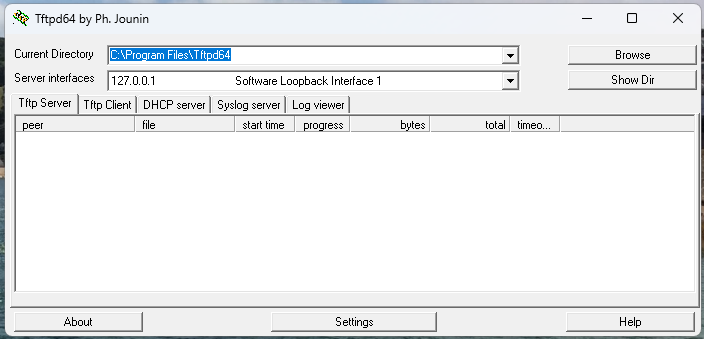
5. Click in Settings and adjust your settings on tab TFTP as per values from screenshot below:
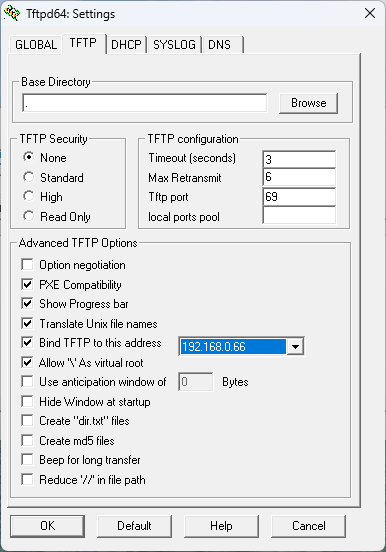
6. Click on tab GLOBAL and adjust the settings as per screenshot below:
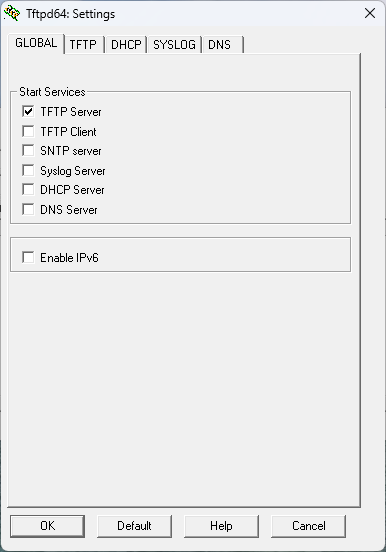
7. After you confirm the changes with OK, you need to restart TFTP.
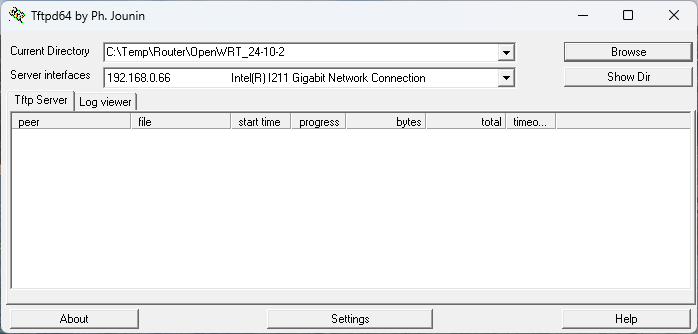
Under Server interfaces you should now see the entry referring IP 192.168.0.66. The server is ready now.
8. Click on Browse and select the directory where file ArcherC7v5_tp_recovery.bin is located.
9. Plug in your LAN cable into Archer's LAN port #1.
10. Press and hold (e.g. with a ball pen) the reset button, switch on the router and hold the reset button for approximately 7 sec while powering on your router.

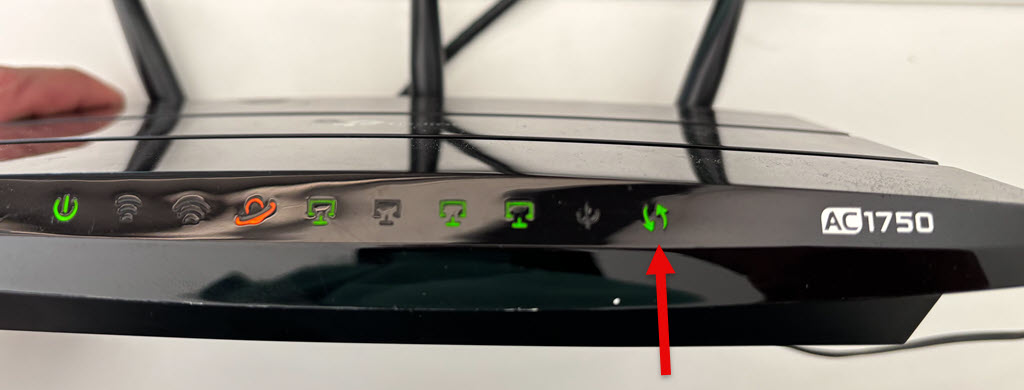
The WPS led should light up (arrows up/down) indicating that the router looks for the specified file and downloads it onto the router.
Then the file is flashed to the router, indicated by flashing Power led WPS led (arrows up/down). This may take a few minutes until flashing is completed.
11. Once the new firmware was flashed to the router, change back your PCs LAN configuration to DHCP.
12. Now you should be able to find the freshly flashed OpenWRT on your router under address 192.168.1.1 and you can configure everything as needed.
*External link outside our influence and control. Please use with care.