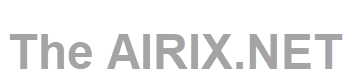Cloud Computing is a hot and current topic discussed and used by many businesses. But with smaller offerings available now from professional cloud providers, running your own virtual private server (What is a Virtual Private Server (VPS)?) in the cloud can be something you may feel intrigued to.
There are many hosting providers on the market that provide comparatively cheap and easy to create virtual instances in the cloud.
Having your own server in the cloud is not a topic for complete beginners and not for people who just want to have a system running but do not care about the details of "how" and "why". But if you are interested in experimenting and willing to invest a substantial amount of time into it, then that's a good option to go with.
And as long as you don't run any business critical application on it and you are willing to spend some money, it's almost risk free. In case you have messed up something that you cannot fix, you can always go back, delete your instance and set up a new one. Therefore, running your own virtual private server in the cloud is also an option for testing of and get familiar with a new software before you install it onto your server at home.
Once you have registered with a cloud provider, it is just a matter of a new minutes to create a new instance and that's in most cases much quicker than an setting up a system at home.
Cloud Based Server or Home Server?
If you want to set up your own server, the first decision you may take is whether to run it from your home or from one of the data centers of a professional cloud provider. But having your server run in the cloud has some advantages.
Once you have registered with a cloud provider it normally only takes a few seconds before you have a basic server up and running in the cloud. And you can set up another one, and another one, and create as many instances you need and as long or short as you need it. And to get rid of an instance that you do not need anymore is also only a matter of seconds.
Another reason to run the server as a virtual private server in the cloud, instead of installing a home server, is reliability. We can assume that an experienced provider with an established infrastructure is more likely to provide reliable 24/7 availability of a virtual private server than you can at home with a home server.
And with your server running in the data center of a cloud provider you get a professional internet connection with a trusted and static IP address for the virtual server, whereas home internet connections normally get only dynamic IP addresses assigned. At latest when you try to run an e-mail server from a home internet you will learn that this is almost not possible from a home internet connection and dynamic IP address. You can assume that your IP address is blacklisted and not trusted by many e-mail providers and companies. The e-mails you send are then likely to be flagged as spam or are rejected completely. (See our article Run Your Own E-Mail Server from Home? ).
Choose a Cloud Provider
There are many different professional cloud providers on the market. My pick was Amazon's AWS Lightsail offering which perfectly addresses the market with a low price and flexible offering I needed. A few years back I also looked into the Alibaba Cloud offering, but that did not really convince me (Based on my experience with them I have written a short report, see article AWS LightSail vs. Alibaba Cloud).
Amazon's AWS Lightsail (What is Amazon Lightsail?) is a easy to use and easy to start service to run your own Virtual Private Server. The entry offer starts at US$ 5.00 (or US$ 3.50 in case you would not need an IPv4 address for your server), plus local tax / VAT and provides*:
- Linux based server
- 2 vCPUs
- 0.5 GB Memory
- 20 GB Disk Space
- 1 TB data transfer
There is an entry offer available for a free trial of Lightsail for one month, too*.
*(Last checked July 2024).
Related topics